Introducing the Triangle Company Dashboard
We are excited to launch the Triangle Company dashboard beta. On this dashboard, you'll be able to manage your Triangle Company autonomous machines.
We are excited to launch the Triangle Company dashboard – click here to read about the Triangle Company if you're not familiar with the Nozomi lore. On this dashboard, you'll be able to manage your Prime Machin (and other Triangle Company assets in the future). For Prime Machin, you can use the dashboard to claim KOTO and other items, as well as submit coloring requests!
How to Claim KOTO
First, navigate to triangle.nozomi.world, and click on the Triangle Company logo to log in with your Sui wallet.
Once you're logged in, your Prime Machin should automatically populate on the page.
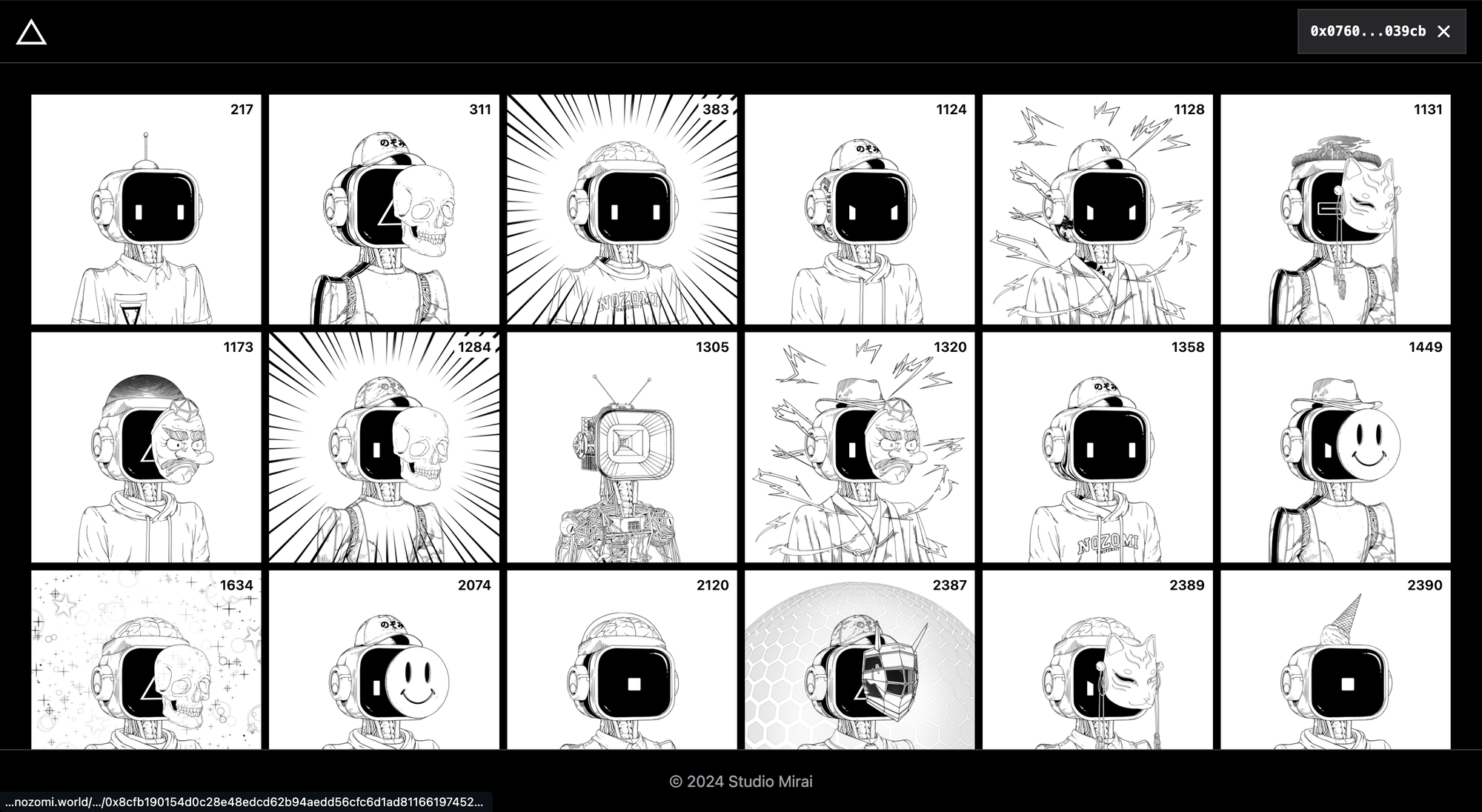
Click on a Prime Machin. If your Prime Machin is holding any claimable KOTO, you'll see a "Claim" button under the Prime Machin image.
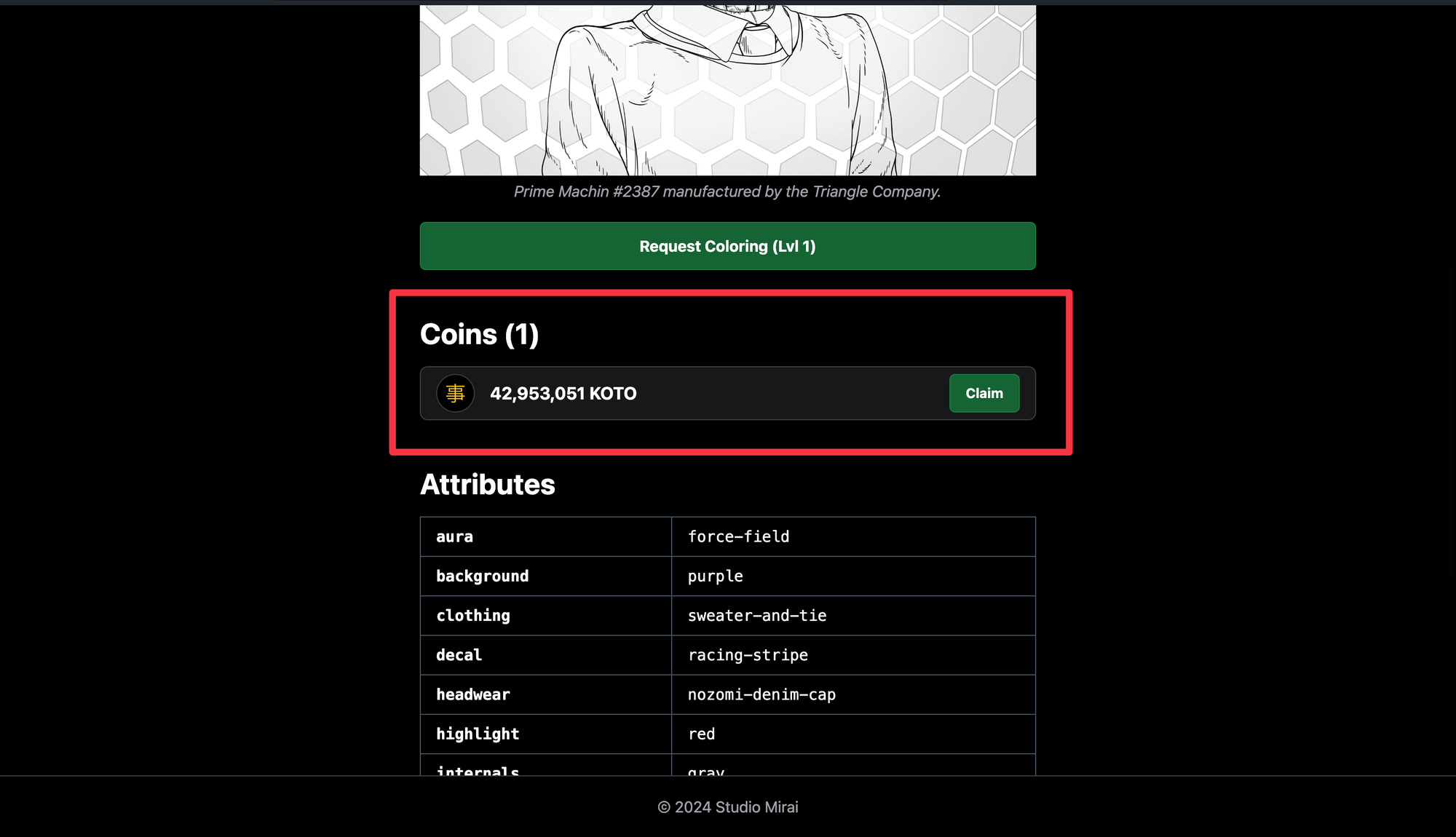
Click the "Claim" button to sign the claiming transaction. Before confirming the transaction, be sure to scroll through the balance changes to ensure nothing sketchy is going on. For a normal claim transaction, you should receive KOTO in exchange for a small amount of SUI for gas. If you see any other coins or assets in the balance changes, DO NOT SIGN THE TRANSACTION, and reach out to the Studio Mirai team immediately.
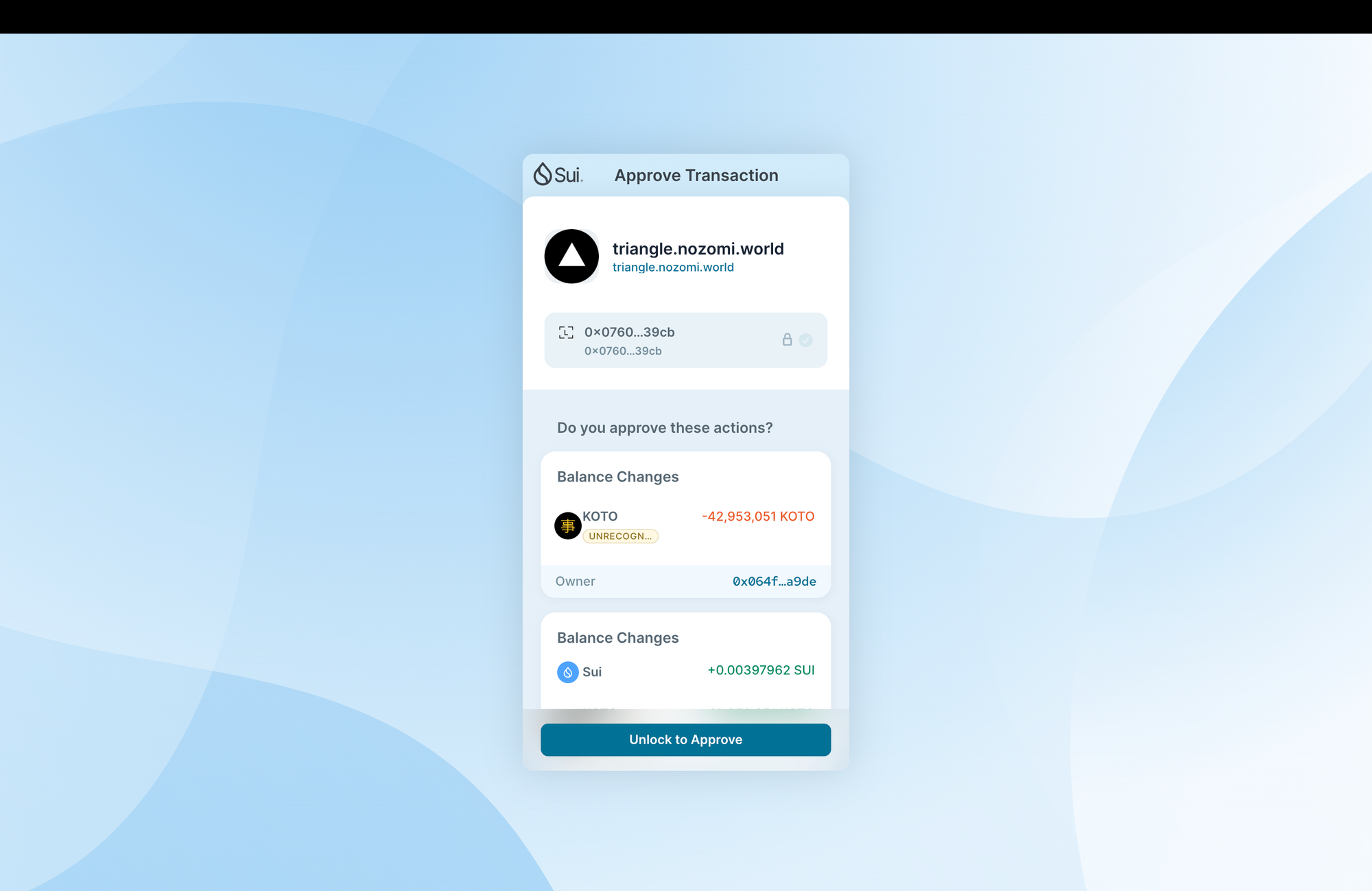
After the transaction processes, you should see the KOTO in your wallet.
How to Color a Prime Machin
To submit a coloring request for a Prime Machin, navigate to the page for a Prime Machin you own, and click the "Request Coloring (Lvl1)" button. At launch, the cost for Level 1 coloring will be 5 SUI plus 50 million KOTO. After 48 hours, the Level 1 coloring price will be increased to 10 SUI plus 100 million KOTO.
If you don’t have KOTO, we recommend swapping via the KOTO/SUI pair on Hop Aggregator.
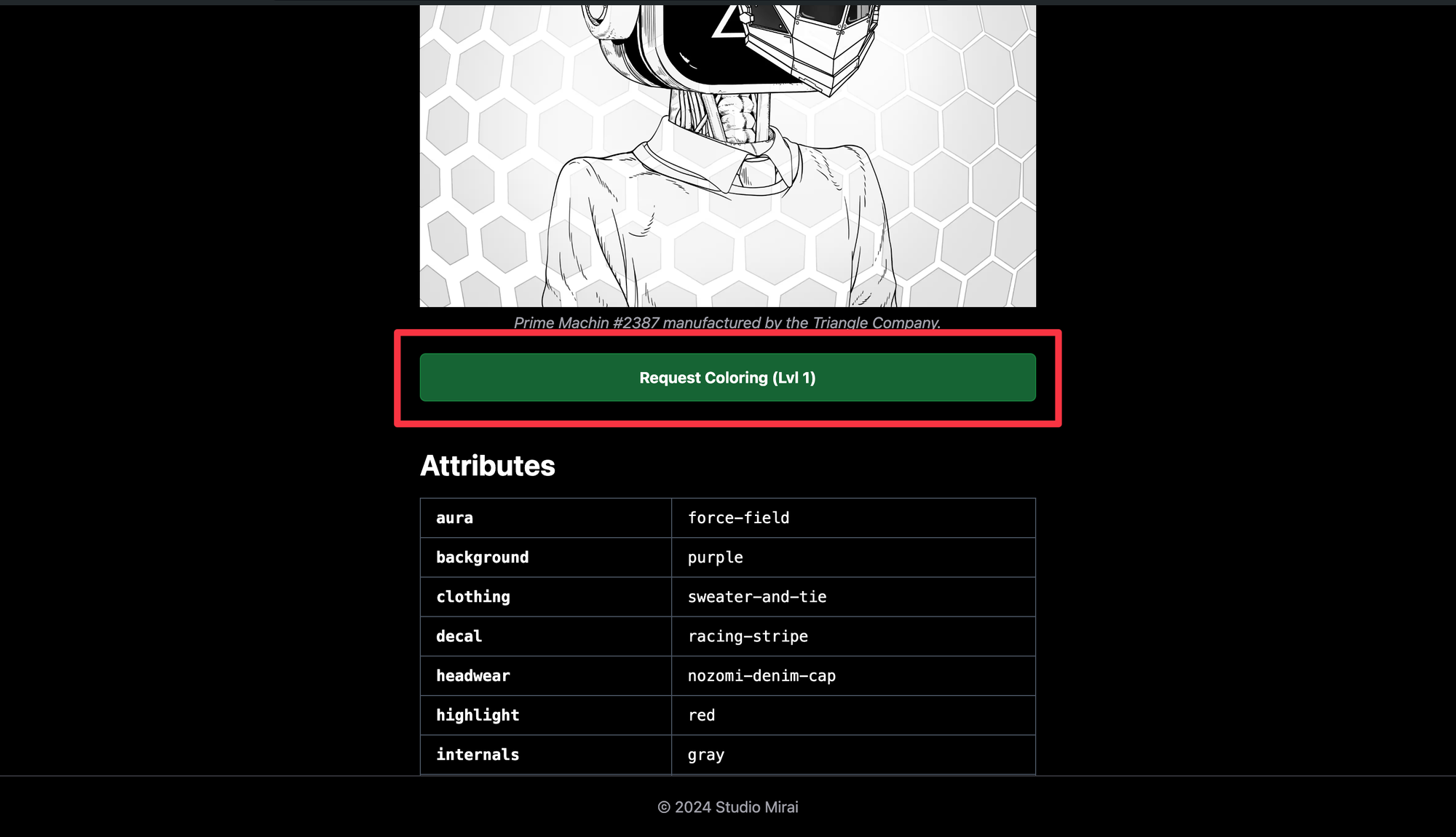
Click the "Request Coloring (Lvl1)" button, and you'll be prompted to sign a transaction that deducts SUI and KOTO from your wallet for the coloring fee. Again, you see any other assets in the balance changes, let us know immediately.
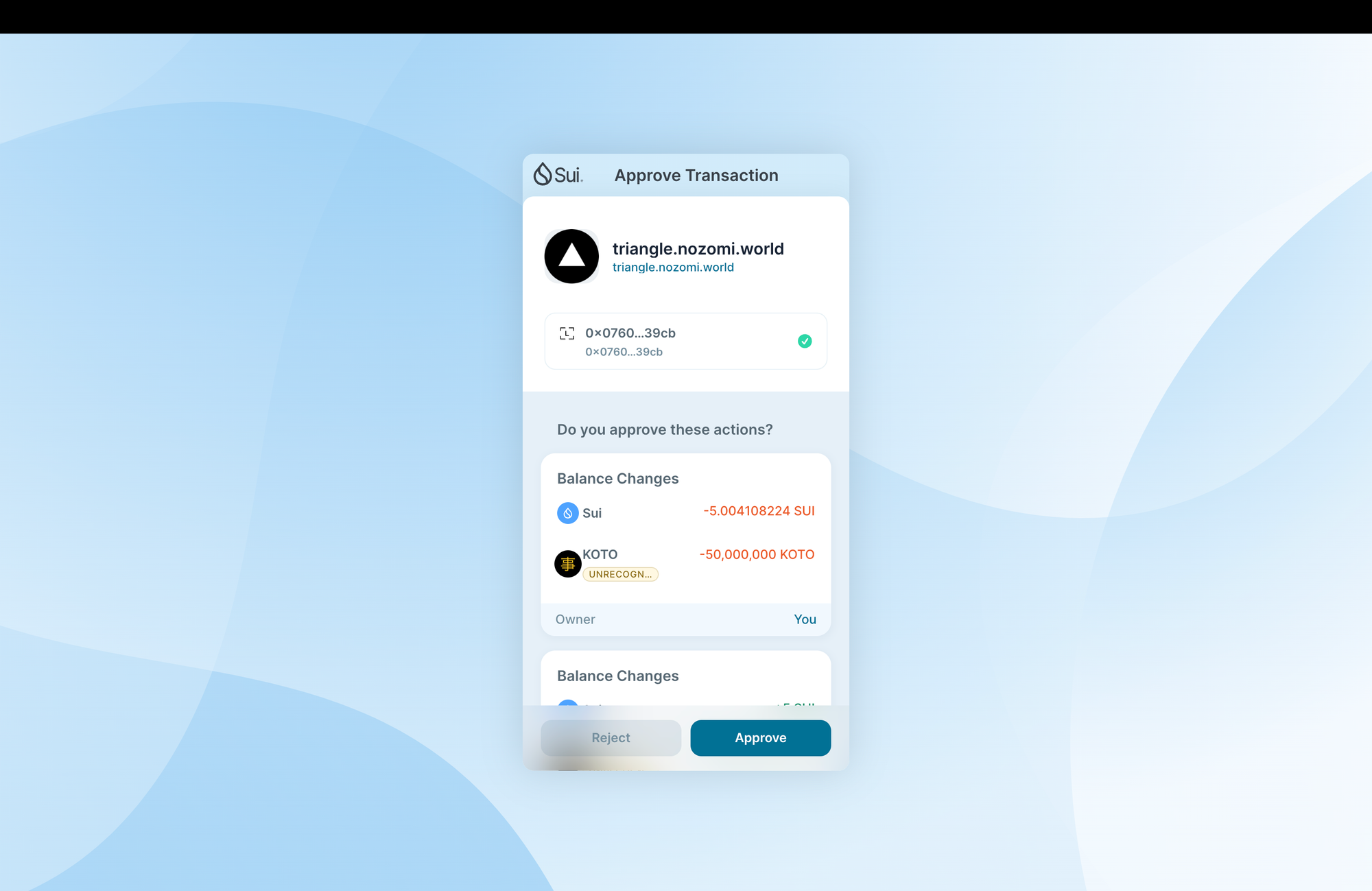
After signing the transaction, our team will be notified of the coloring request, and there is no further action required on your end until the coloring is finished. Our plan is to fulfill coloring requests once every 24 hours. Once the coloring has been finished, you'll see a "Claim Coloring" button on the Prime Machin's page.
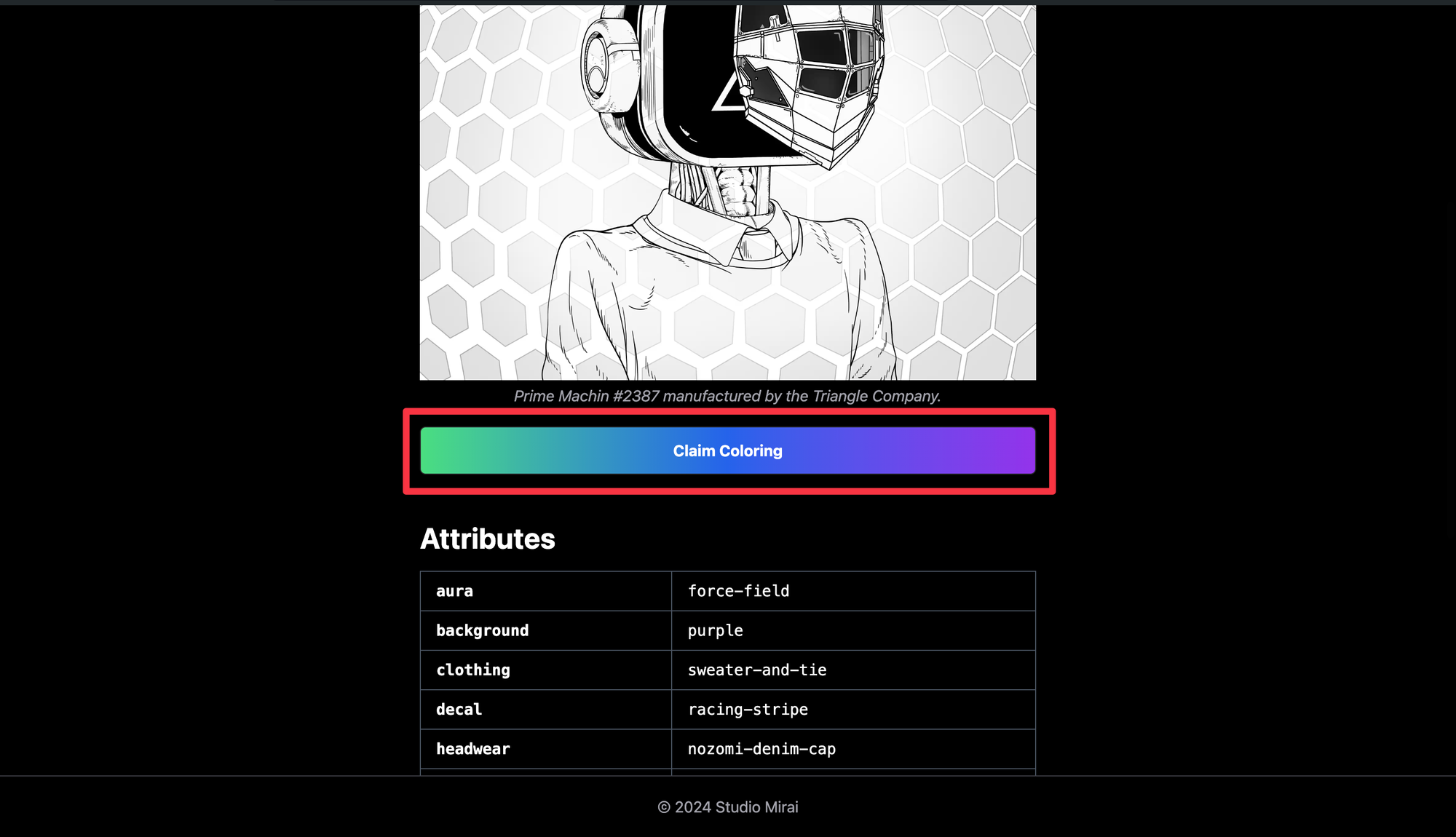
Click the "Claim Coloring" button to attach the new colored image to your Prime Machin. During this process, the old image will be destroyed. As a result, you'll receive a small SUI rebate (1.286 SUI in the example below).
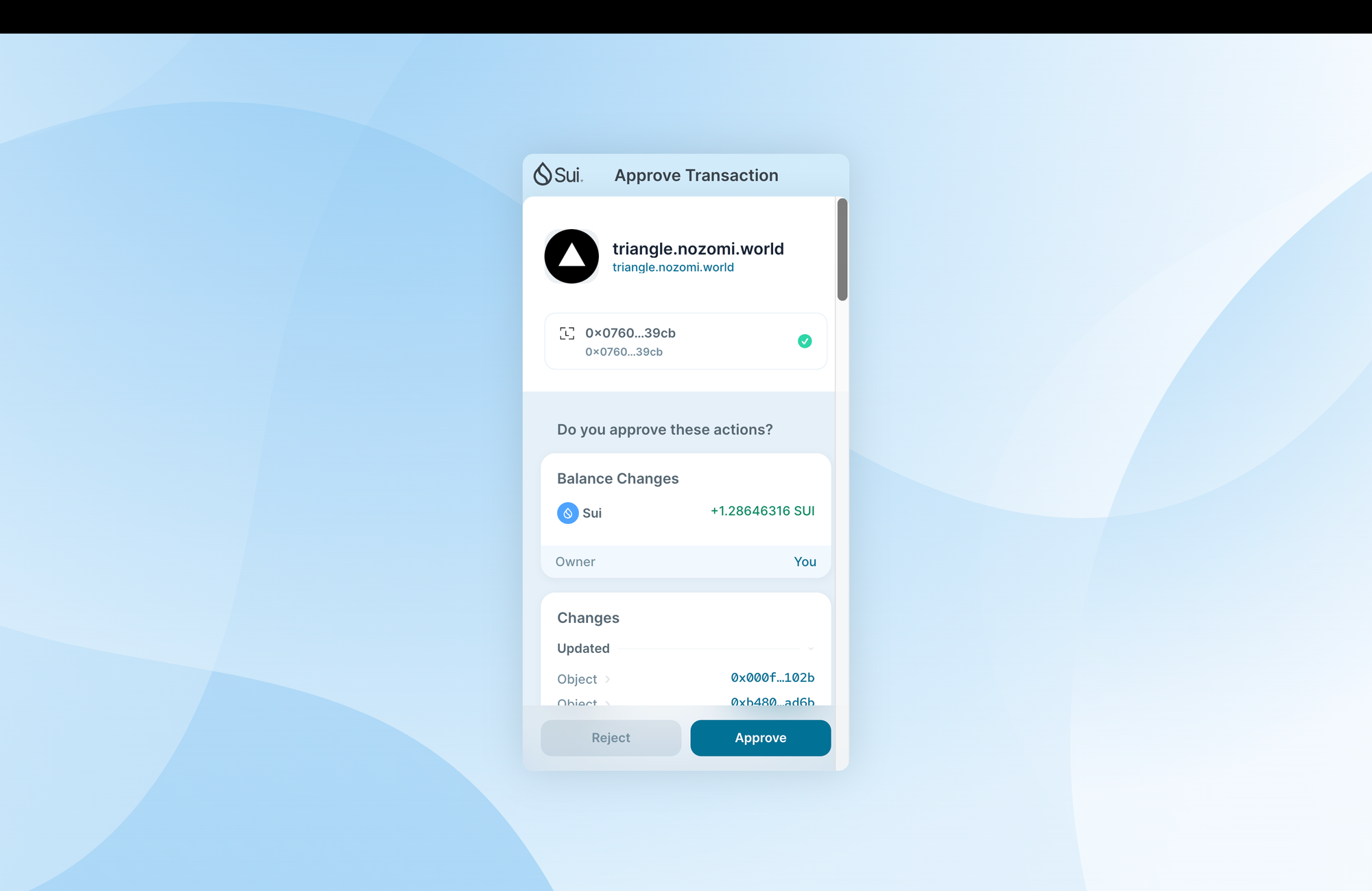
Once the transaction processes, refresh the page to see your colored Prime Machin!
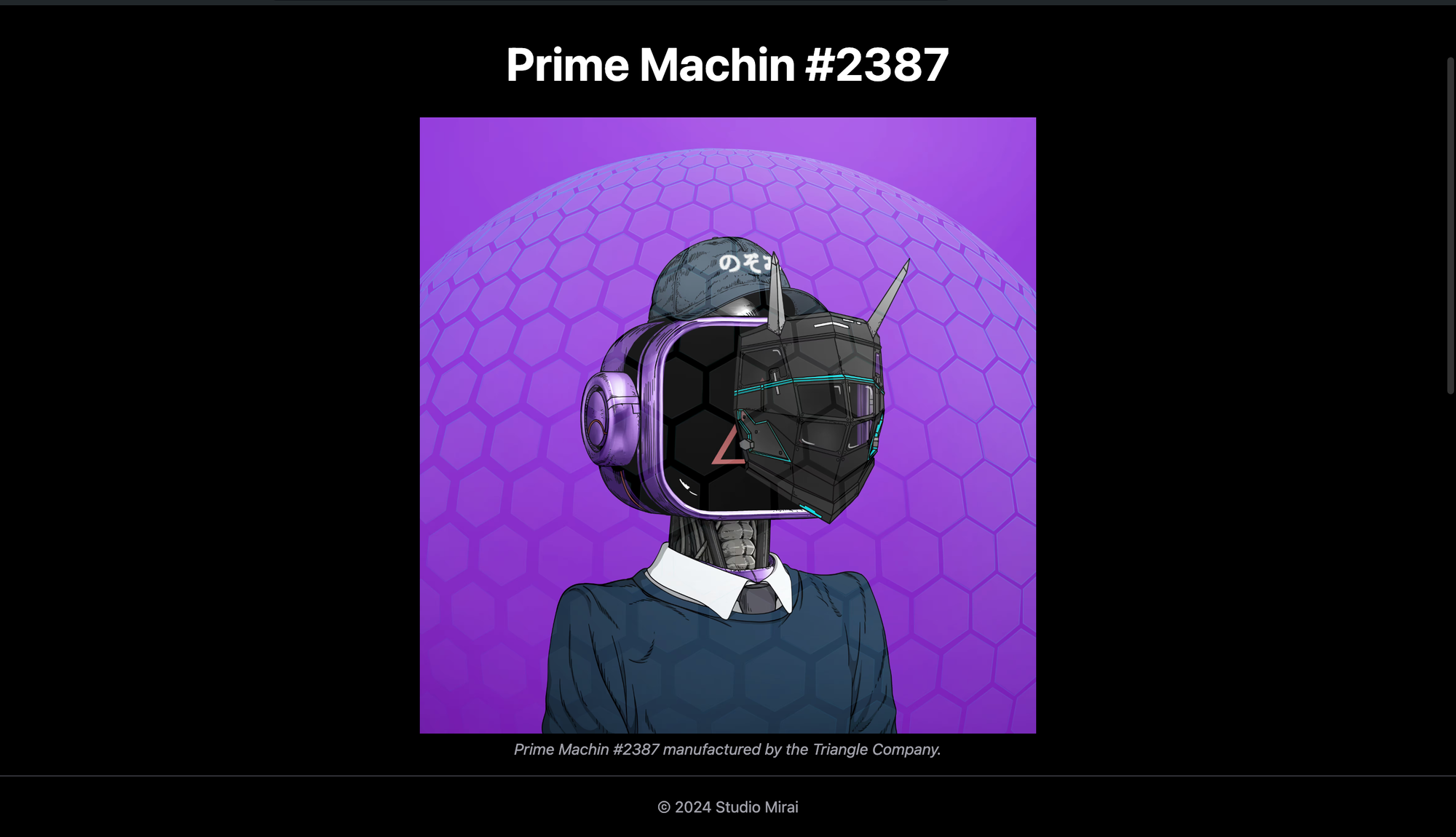
For the time being, we will only be fulfilling Level 1 coloring requests. We are currently working on formalizing the structure of the Level 2 coloring program, and will announce more details about Level 2 coloring in the coming weeks.
If you have any questions or comments regarding the Triangle Company dashboard, please reach out on Discord.
